F.R.E.D on the move!
(Franklin Remote Electronic Deposit)
"FRED” affords you access to your FTFCU account by scanner from anywhere via the internet to deposit checks, submit a loan payment and more!
“FRED on the Move,” our mobile electronic deposit service, lets you take a picture of your check with your smartphone and deposit it directly to your FTFCU account!
F.R.E.D FAQs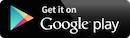
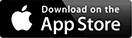



Mobile Check Deposit (F.R.E.D.)
Using F.R.E.D. on Mobile Phones
In order to use F.R.E.D. (Franklin Electronic Remote Deposit) you will need to get our Mobile App. Once you follow steps 1 & 2 below, you will need to contact the credit union to be approved to use this service.
- Go to the Android Market Place also known as the Play Store or Apple iTunes App Store.
- Hit the search button and look up Franklin Trust or download it here for Android or download it here for Apple.
- Select the Suffix that you would like to deposit to. Hit Continue.
- Enter the amount of the check. Tap Next.
- Tap the screen for the camera.
- Align check to fit within the guide provided on the screen.
- Capture the front image of the check by either tapping on the screen or hitting the camera button. Select Yes to Accept Photo if satisfied with the check image.
- If image errors occur please correct them.
- Select Next.
- 1 Endorse the back of the check with special endorsement.
- The back of the check must include:
- via F.R.E.D. Mobile at FTFCU.
- The account number to which the check is being deposited.
- Today's date (mm/dd/yyyy).
- The payee's signature.
- Tap the screen for the camera.
- Align check to fit within the guide provided on the screen.
- Capture the back image of the check by either tapping on the screen or hitting the camera button. Select Yes to Accept Photo if satisfied with the check image.
- If image errors occur please correct them.
- Select Next.
- The back of the check must include:
- Verify and submit deposit. Make sure all the image errors are taken care before hitting the submit button.
- Close and logout.
1 PLEASE NOTE: If the back of the check is not properly endorsed, we reserve the right to reject the check for deposit.